One criticism I see aimed at WordPress is that websites built using it aren’t as easy to make look good in comparison to site-builders such as Wix and especially Squarespace. As you might know, I only ever recommend one WordPress theme and that theme is of course GeneratePress. You might say that the free version of GeneratePress isn’t all too easy to customise and all designs look kind of the same. Let me tell you that you need to pony up for GeneratePress Premium and take advantage of the fantastic site library to ease all your design worries.
The site GeneratePress library gives you a broad selection of ready-for-action templates for different types of websites. In fact, I’d go as far as to say that some of these templates look so good that you can deploy them with any major design alterations. And there are more than just a few to choose from.
Using the GeneratePress site library
To show you how the GeneratePress site library works I’ve set up a website just for this demonstration. All that is currently installed on this site is the GeneraPress theme and GeneratePress Premium. As I mentioned earlier, you are required to have GeneratePress Premium to gain access to the GeneratePress site library. The good thing about GeneratePress Premium is that you can use it on an unlimited number of sites.
You will find the site library under GeneratePress in the Appearance menu. As you start browsing the templates, you will also discover that many of the newer templates use GenerateBlocks. Others will use another plugin from the same developer, WP Show Posts.
Applying a template
For this article, I’m going to pick one of the more recent templates called Dev. To start the installation all I have to do is click on Details, which appears when you hover over an image. This will take me to an installation where I’ll first be prompted to import the options. The options will adjust everything that has to be adjusted in the Customizer.
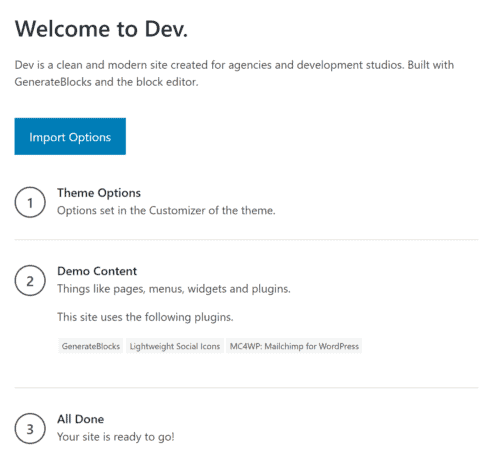
Once that is done I’m prompted to import the demo content. This will import pages and posts, as well as widgets. Some templates will also want to install some Plugins. I could skip this step if I didn’t want anything imported and only stick with the adjustments to the Customizer. Everything will be installed and added automatically. You won’t have to install any of the plugins manually. With the demo content imported my site is ready. That’s really all there is to it. I can now visit my site and you’ll see that it looks exactly as you’d expect it to look.
I can edit this site just like I would any other site. I can simply click on Edit Page and it’ll take me to the block editor.
Everyone is welcome
Most of these templates use the WordPress block editor but there are also a handful that use the Beaver Builder page builder. I wouldn’t expect to see many more templates using page builders as GeneratePress seems to be heavily invested in the block editor.
If we dive in a bit deeper we can see that this template has also added a bunch of custom CSS. Being WordPress we could of course edit everything to our liking. And we can, of course, adjust any of the Customizer settings. Or we could just leave it as it is.


