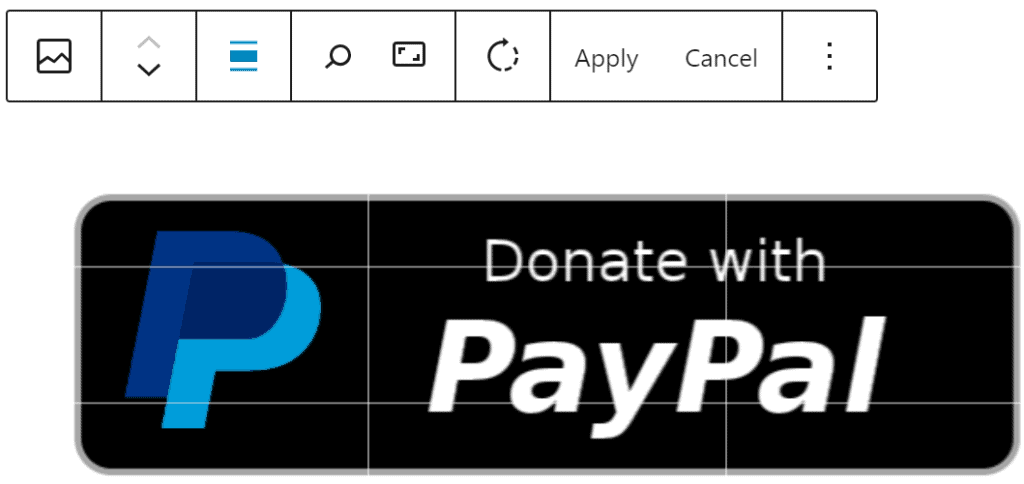WordPress 5.5 “Eckstine” was released earlier this week. This is the second major release of 2020 and it’s packed with many improvements, in particular to the block editor. While this new editor is still hated by many, I actually quite like it. Especially since the fantastic GenerateBlocks came into existence. You’re always better off using the native editor than any page builder. At least in my experience that is. Let’s go through the changes one by one.
Visual improvements to the block editor
The most noticeable thing in WordPress 5.5, certainly for us non-programmers, will be the visual improvements to the block editor. If we edit one of our pages we will immediately see the differences. There are borders around toolbars and buttons, new icons, and highlighting as you click on individual blocks.
The interface for adding blocks is another area that has been changed. No longer will you see a long list of all of your blocks when we click on the redesigned plus icon. Instead, we’re presented with frequently used blocks and the option to search for a block. If we click on browse all it will open up a panel to our left-hand side. From that panel we can browse all of our installed plugins. I’m not quite sure I like this new panel but luckily, I only use a handful of blocks, so I won’t be opening it all too often.
You can also directly install blocks from this panel. Just use the search and WordPress will suggest a suitable block if none is installed. This feature doesn’t feel as if it is finished to me. I can’t see myself using it to be honest. For example, there’s no way to look at any screenshot and it doesn’t even link to the plugin page.
Patterns in WordPress 5.5
In this panel we also get a look at another new feature: Patterns. Patterns are basically predefined page layouts. The selection I’m presented with is a bit bare bones at the moment but my understanding is that themes and plugins can register patterns, so we can expect the selection to grow in the coming weeks and months. And I already know that one of my favourite plugins will bring in loads of patterns at some point in the future.
Quickly access parent blocks
Another thing that will help all of us who have fallen in love with GenerateBlocks is the button to quickly access a parent block. This headline block is placed inside a container, which is placed inside a grid. If I hover over the H icon you’ll see the option to select the parent block pop up right above it. That will definitely save me some time when designing pages.
Inline image editing
And finally, we now get basic inline image editing. Finally. You can now crop, scale, rotate, and resize an image on the spot without having to load the editor. I can see this function becoming a real-time saver. I’ve always hated the WordPress image editor. This function is a godsend.