So, you’ve just finished up the WordPress installation on your web server. What do you do next? You start posting content and designing your site. What else would you do with a new website? Well, there are certain settings and adjustments you might have forgotten about but are just as important as the content of your new site.
Okay, maybe not all of them are as important. Come to think of it, possibly none are as important. But they are still important! In this article I will run through eight settings you shouldn’t forget to adjust after having installed WordPress.
Setting a WordPress favicon
We’ll start this list with the favicon. The favicon lets users know when they’ve got your site open in another tab without even reading the name. I’ve seen so many sites that either don’t have a favicon or haven’t changed it from whatever the default option is. Seriously, I’ve seen so many sites using the default Squarespace icon it makes me angry.
The favicon is a great way to give your site more personality and nail down your branding. And if you use pinned tabs in Chrome it’s an easy way to stand out. You can change the WordPress favicon in the Customiser under Site Identity.
You can take this one step further and install a plugin called Super Progressive Web Apps. This plugin will allow visitors to install your site as a progressive web app. It will appear as a normal app on smartphones and once opened it will not display elements of the browser such as the URL and bookmarks bar.
Privacy and cookie policy
This is something I recommend you set up just to be on the safe side of things. Privacy and cookie policy generators are a dime a dozen and the whole thing is set up in a matter of minutes. Once the pages have been set up just place a link to them in the footer and you’re done.
If your site is viewable to Europeans I’d also recommend you use SEOPress to set up your cookie bar. That way Google Analytics will only be loaded once the visitor has agreed to having their visit tracked. And incidentally, I’ve got a full video on SEOPress.
Remove default content
Moving on from content you should add to content you should remove. I’m talking about everything WordPress comes bundled with. That Hello Dolly plugin? Yeah, you don’t need it. Not using any of the default themes? Remove them. Default posts and pages? Remove them before you make the embarrassing discovery that you’ve included them on your production site.
Theme name in footer
Many themes will place its name with a link to the author in your footer. GeneratePress, which is the only theme I ever use, does this if you use the free version. And it’s fair enough, you get to use a great theme for free, and they get a backlink. But once you’ve paid for GeneratePress Pro you get to remove that mention in the footer. Which, in my opinion at least, makes your site look more professional.
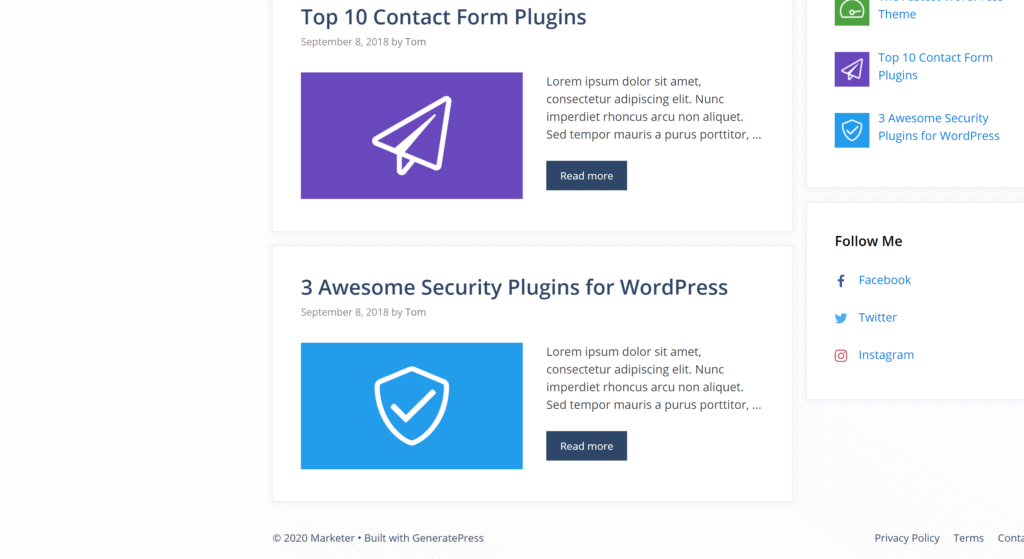
Theme name in footer
And while we’re talking about names lets segue into the next piece of advice. Every WordPress site has a title. And you’ve probably adjusted yours during the installation. But another thing each WordPress site has is a tagline.
The tagline might make an appearance underneath your title or in a footer, depending on how you’ve set up your theme. Wherever it shows up, you don’t want it to say Just another WordPress blog. Just as with the favicon you can change the tagline in the WordPress Customizer.
Adjust the permalinks
The next setting is best adjusted before adding any content to your website. It is of course the permalinks settings. While I won’t tell you which option you should choose and whether you should think of a custom structure I will tell you to have a look at these settings and configure it either to your liking or how you’ve been told to do it. Once you’ve made an adjustment and the site is in production never touch these settings again.
The permalinks can be adjusted under Permalinks in the Settings.
Featured image and excerpt
And finally two tips for your posts. First up, always make sure you have a featured image and excerpt set. If you leave the excerpt empty WordPress will display the first sentences of your article. And that might not entice users to read it as much as a saucy bit of clickbait.
Widgets
And the last bit of advice concerns how your posts look on the frontend. Go through the widgets in your sidebar and remove anything you don’t need. You might also want to add some other widgets while you’re at it. Make your posts your own and give them a bit of personality using the sidebar.

